Understanding the SmartPrintServiceforAndroid
SmartPrintServiceforAndroid, also known as the Brother Print Service Plugin, is designed to offer Android users the ability to print directly from their Android devices, specifically those operating on Android 5.0 or later. Developed by Brother, a well-renowned name in the printer industry, this service leverages Wi-Fi connectivity to allow seamless and efficient printing experiences, directly from various applications on Android devices.
Features and Capabilities of SmartPrintServiceforAndroid
Effortless Printing
With SmartPrintServiceforAndroid, users can print documents and images without the need for complex configurations or additional hardware. The plugin integrates effortlessly with the Android operating system, allowing users to print directly from their devices using the "Print" option present in many supported Android apps.
Supported Applications
As of March 2015, the Brother Print Service Plugin supports several major Android applications, including:
- Chrome Browser
- Gmail
- Photos
- Google Sheets
- Google Slides
- Google Docs
- Google Drive
These applications are commonly used for creating and viewing documents, images, and other files that users may need to print, thus making the plugin incredibly versatile.
Customizable Printing Options
One of the standout features of SmartPrintServiceforAndroid is its wide array of printing options, allowing users to tailor the printouts according to their requirements. Available options include:
- Number of Copies
- Paper Size
- Color or Monochrome Printing
- Orientation (Portrait or Landscape)
- Media Type (Different types of paper)
- Print Quality
- Layout Options
- 2-sided Printing
- Borderless Printing
Installation and Activation Process
To utilize the Brother Print Service Plugin, it needs to be both installed and activated on your Android device. Here's how you can achieve this:
Installation Steps
The plugin can be downloaded directly from the Google Play Store. Download it here for your Android device.
Activation Steps
You need to activate the plugin in one of two ways post-installation:
- Immediately after installation, tap the icon in the notification area which prompts you to enable the plugin on the pop-up screen.
- Alternatively, go to "Settings" on your Android device, tap on "Printing," then select "Brother Print Service Plugin" to enable it.
Advantages of Using SmartPrintServiceforAndroid
SmartPrintServiceforAndroid offers several key benefits that enhance the user experience significantly:
Convenience and Efficiency
The ability to print directly from your Android device without needing a computer or additional setup means that printing becomes a quick and simple task, perfect for users who are always on-the-go and need to produce hard copies of documents rapidly.
Cost and Time Savings
By using the SmartPrintServiceforAndroid, users can reduce time spent transferring files to a PC for printing, and can also save on the cost of purchasing proprietary software or hardware for printing needs, as the integration is software-based through an app.
Seamless Wi-Fi Printing
The plugin’s reliance on Wi-Fi allows for a wireless printing process, removing the need for cables and enhancing the flexibility of where you can place your printer relative to your Android device.
User Experience and Feedback
User feedback is critical for the improvement and evolution of apps like SmartPrintServiceforAndroid. The developers encourage users to send their experiences and suggestions to [email protected], which helps in refining the functionality and addressing any bugs.
While the developers might not respond directly to every feedback provided, the continuous updates and enhancements made to the app reflect the commitment to incorporate user input for better performance.














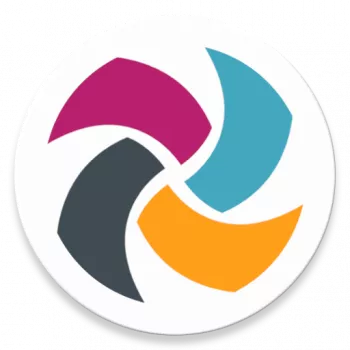





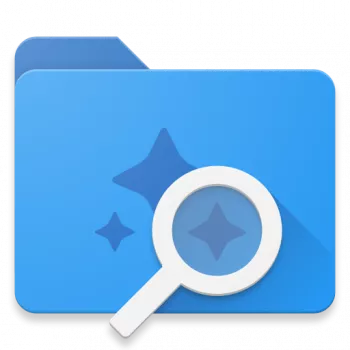





















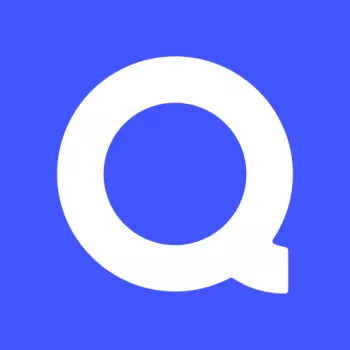



Daniel Moore
Works (after setup) & awesome home/office printer. The plugin UX where they could do much better, as it's not user friendly. If you had a bad exper...
A Google user
This app works perfectly for my Android Droid Turbo phone. one thing I forgot to do at first was to turn on the Wi-Fi for my phone. If Wi-Fi is not...
Shaun Blanton
people need to understand that this is a service plug-in. it's like having an RCA wire to your VCR. so it works best in conjunction with the brothe...
A Google user
Works well (when it works). This is NOT like a regular app that appears on the main screen (and in the App Folder). It's a plug-in that appears in ...
Thijs
App behaves very weirdly when trying to find printer via WiFi, it loads for a second then takes you back to the main screen with all find printer b...