Apps Home

Understanding the Core Functionalities of Wireless Network Explorer
Wireless Network Explorer, often abbreviated as WiFi Explorer, is a comprehensive tool designed to give users unprecedented control over their wireless networks. With an emphasis on user empowerment, it combines a myriad of features intended to make network management more intuitive. The WiFi Manager and Data Usage Monitor that forms the backbone of this tool provide users with a seamless way to delve into the intricacies of WiFi networks, offering insights that are typically reserved for network professionals. The real strength of the Wireless Network Explorer lies in its ability to visualize connected devices, providing users with a clear overview of every gadget on their network. This visualization is essential because it helps users easily distinguish between known devices and potential intruders, thus enhancing network security. Moreover, when data consumption details are considered, users can make informed decisions by analyzing data usage patterns, recognizing bandwidth hogs, and optimizing their network accordingly. By interrogating each device's details, such as IP address, gateway, and external IP, users are positioned to control traffic and access levels, ensuring optimal network performance. Consequently, Wireless Network Explorer is not merely a monitoring tool; it is a comprehensive suite designed to manage networks, offering robust utility for both domestic users and enterprise environments.
Delving Deeper into WiFi Signal Insights and Network Strength Analysis
One of the standout features of the Wireless Network Explorer is its advanced WiFi signal strength insights, paired with an in-depth network strength analysis. Real-time signal strength monitoring is pivotal for anyone looking to optimize their wireless network performance. For instance, understanding factors such as signal interference from neighboring networks, assessing the frequency at which your network operates, and analyzing the BSSID and channel can significantly improve your connection stability and speed. These parameters, when presented visually, allow users to make immediate adjustments, particularly in busy environments where signal saturation is a concern. Moreover, the tool's ability to highlight current connections amidst others amplifies its usefulness, especially in scenarios where users might inadvertently connect to a weaker or unauthorized network. It is in the visualization of metrics like channel number and link speed that users find the capability to fine-tune their WiFi setups, ensuring that every corner of a home or office receives sufficient coverage. The user-friendly design of the tool’s real-time visual meters empowers even the least technical users to understand complex network data, bridging the gap between technical jargon and practical application. Thus, by leveraging these insights, users can establish a more robust and dependable wireless environment.
Scanning Nearby Networks and the Utility of the Built-in Ping Tool
The ability to scan nearby WiFi networks is another crucial aspect of the Wireless Network Explorer. This function is instrumental for users who need to navigate a crowded wireless landscape, as it empowers them to identify all available networks within their vicinity. Understanding the layout of these networks allows one to select the best possible connection when their default network is unavailable or suboptimal. Furthermore, this feature supports the seamless switching between networks, which is particularly beneficial for business travelers or individuals who work from multiple locations. An invaluable companion to the network scan is the built-in Ping tool, which tests the reachability of various hosts. By specifying pings and timeout values, users can effectively diagnose network performance issues, determining whether problems lie within their networks or with external sources. Regular utilization of ping tests ensures that networks operate smoothly, identifying latency spikes or packet loss that might hamper performance. It’s fascinating how these tools, when combined, create a potent solution for actively managing connectivity, thus ensuring uninterrupted service and reduced downtime. Ultimately, the ability to scan and test networks transforms how users interact with their wireless environments, shaping a smarter approach to connectivity.
Monitoring Data Usage and the Importance of the Port Scanner
Monitoring data usage is a critical function in today's digital age, where bandwidth consumption is perpetually increasing. The Wireless Network Explorer equips users with a powerful Data Usage Monitor, offering the capability to track both WiFi and mobile network data consumption with intuitive visualizations. Date-wise consumption reports provide a granular view of data usage patterns, highlighting peak usage times and identifying the applications or devices responsible for high consumption. This knowledge is crucial for those managing limited data plans or trying to avoid overage fees from Internet Service Providers. In tandem with monitoring data, the Port Scanner functionality of the Wireless Network Explorer offers an additional security layer. It probes servers for open ports, allowing users to ascertain the security posture of their network devices. By specifying port ranges and setting timeout values, the tool efficiently checks the availability and security of TCP/UDP ports. Addressing open ports can prevent unauthorized access and potential exploits, thus reinforcing network security. These features underscore how Wireless Network Explorer serves as a comprehensive guardian of your network's integrity, balancing performance and security seamlessly.
Advanced Networking Tools: Traceroute, Whois Lookup, DNS Lookup, and IP Calculators
The advanced networking tools bundled within the Wireless Network Explorer are designed for those seeking exhaustive control over their digital landscape. By utilizing tools like Traceroute, users can unveil the paths packets traverse through the network, diagnosing potential delays or interruptions along the way. This transparency offers insights into how data flows across the Internet, helping users optimize routing and troubleshoot connection issues. Furthermore, the Whois Lookup functionality provides transparent access to domain registration information, revealing detailed administrator, technical, and registrar profiles. Coupled with the DNS Lookup tool, users obtain critical insights into domain resolutions, ensuring that queries resolve to the correct IP addresses. Additionally, the IP Calculator helps users understand IPv4 networks in CIDR notation, offering details on subnet masks and host ranges which are vital for network planning and architecture. The IP Host Converter further enriches the toolkit by resolving server IP addresses and domain names, reinforcing connectivity integrity. These sophisticated tools cater to both network novices and experts, encapsulating the essence of digital mastery. For Android users looking to harness these powerful features, the Wireless Network Explorer app is readily available for Download for Android. Whether selecting a network, diagnosing performance, or delving into cybersecurity, the Wireless Network Explorer stands as an essential companion in the pursuit of network excellence.
Share Your Opinion
Your Email Will Not Be Published.
All Rights Reserved © Apps Home 2025
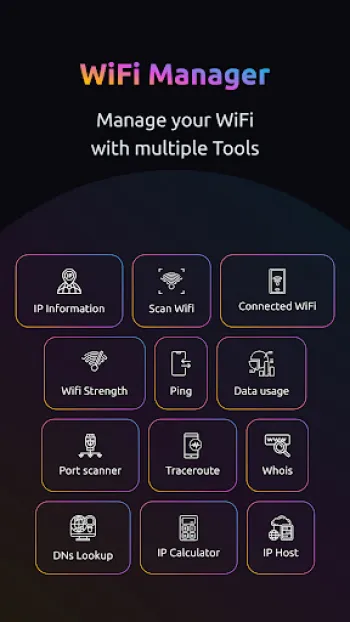
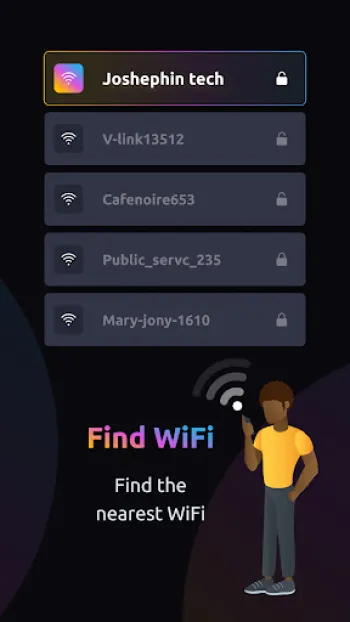
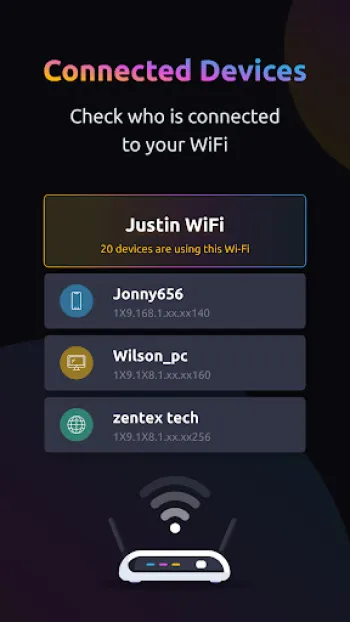
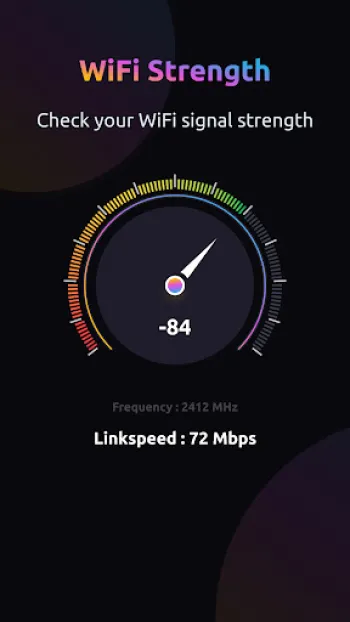
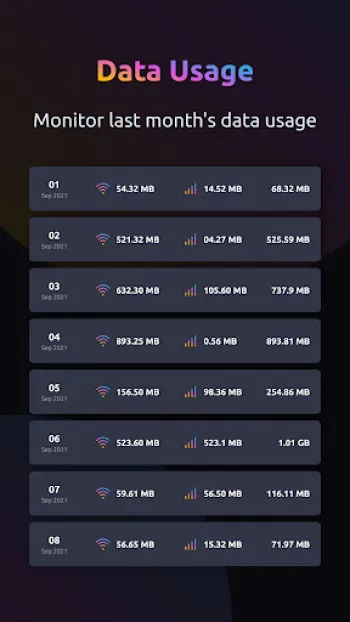
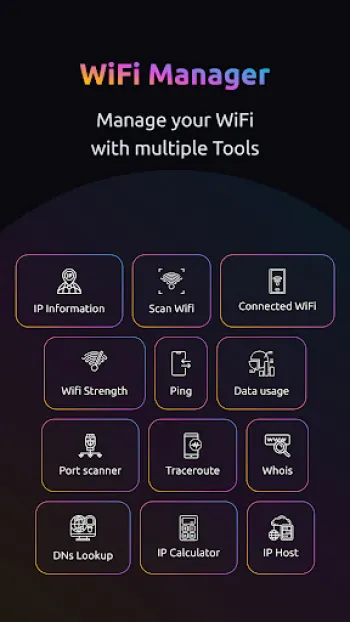
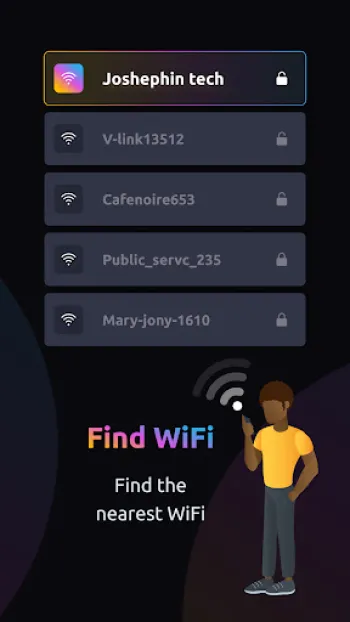
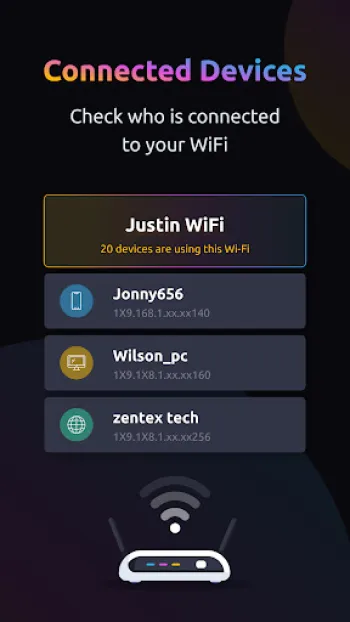
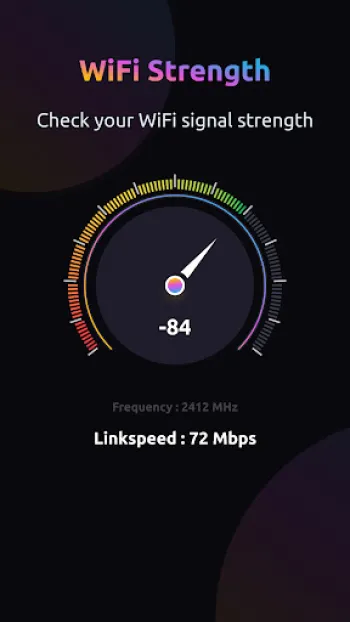
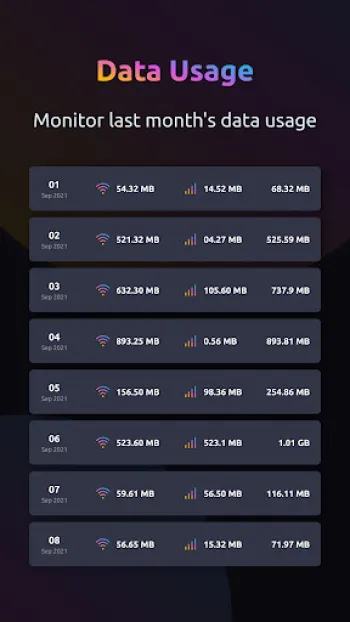
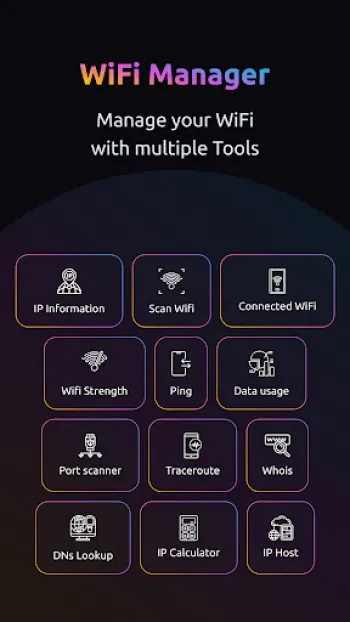
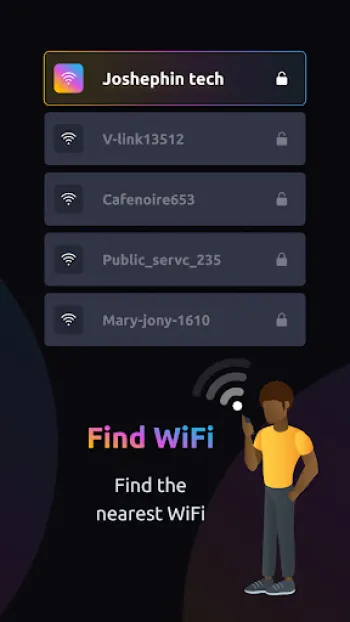
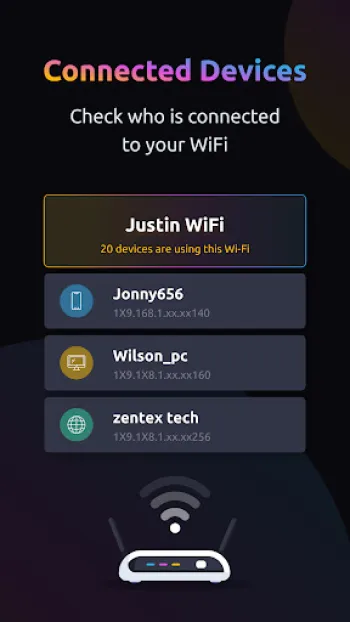
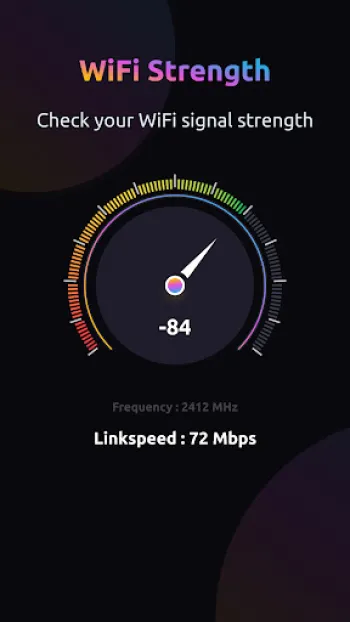
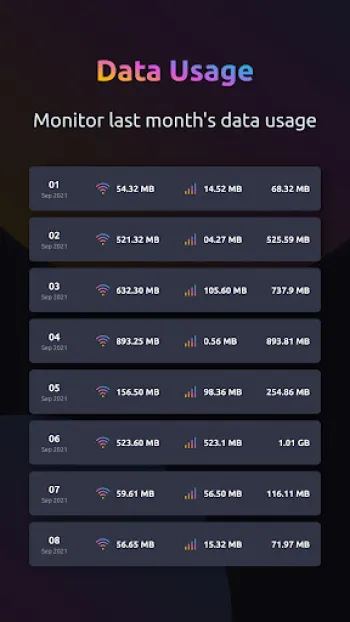
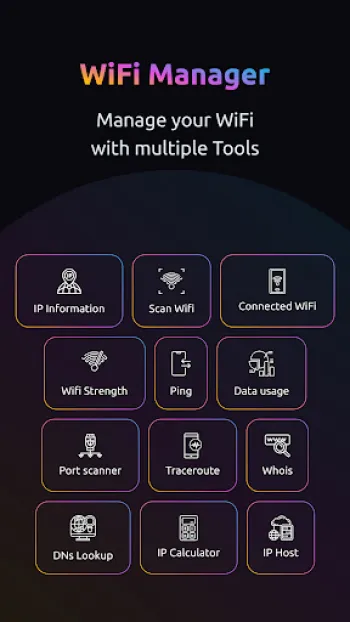
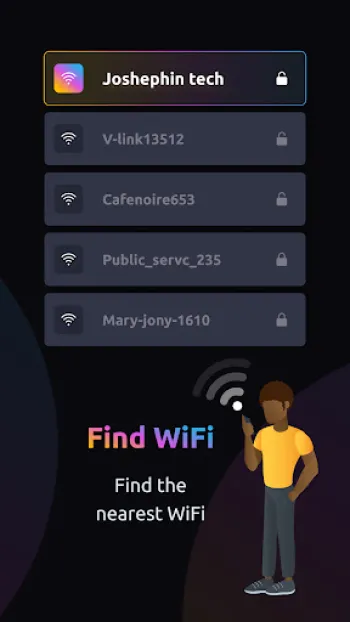
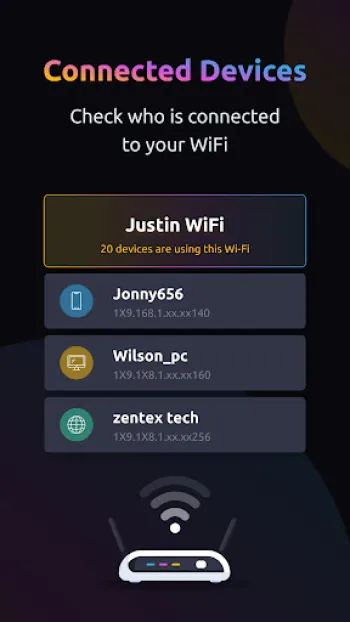
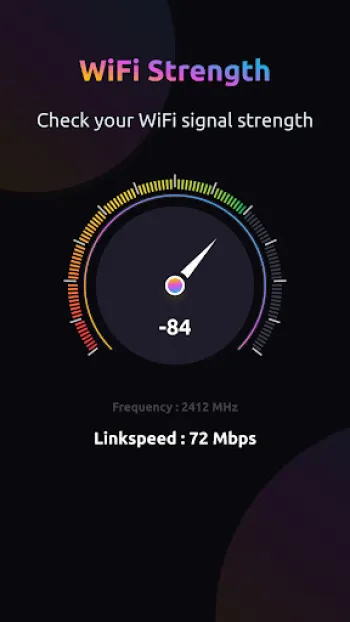
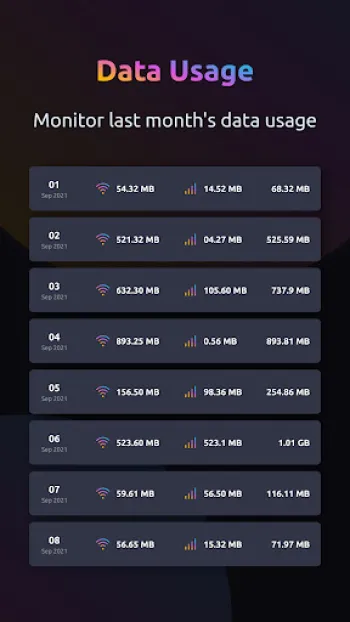











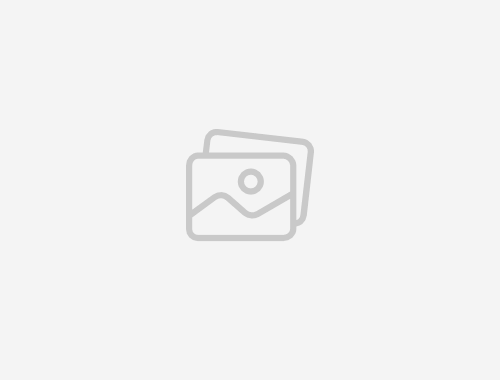




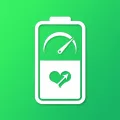







Daniel (Shadow)
Love the app, data has been very accurate, even helped me to kick some squatters off my network. Do you have a paid version of this app? If not you...
Farayi Mafanise
This app app is very effective in updating you about your rata usages. It also search network for you can even show you the speed. Thumbs up becaus...
Rohit Meitei
Now this app deserves 5 star rating. I would like to give more but sadly not available. The makers & the developers of this app does the same & pro...
brandon rudman
Great app! Works well but have some long ads. Can't complain though!!
Buker Adam
Um well it says like i can't use it im connected to a network but when i go to mang i think it stops working so yall fix it i give it a 4 half