Apps Home

AnyDesk Remote Desktop
Remote Access for Android Devices
With the advent of technology, remote access to devices has become a necessity for many users worldwide. Whether you are a professional needing assistance with your device, or someone who needs to work from a different location, being able to access your Android devices remotely can significantly enhance productivity and convenience. This article delves into the different aspects of remote access for Android devices, focusing on features, benefits, and steps to set it up effectively.
The Need for Remote Access
In today's interconnected world, remote access allows users to control their devices from any location. This is particularly useful for IT professionals who need to troubleshoot issues, students attending remote classes, or employees working from home. Remote access ensures that users can continue their tasks without interruption, maintaining a seamless workflow.
Key Features of Remote Access Software
When selecting software for remote access, it is essential to consider features that provide robust functionality and security. Some of the key features include:
- File Transfer: Easily transfer files between devices with speed and security.
- Remote Printing: Print documents on a remote printer as if you were physically there.
- Wake-On-LAN: Wake your sleeping device remotely, ensuring availability for access.
- VPN Connection: Create a secure private network for additional security layers.
Security Considerations
Security is a significant concern when accessing devices remotely. Reliable remote access software employs high-level encryption to protect data transmissions between devices. Ensuring that the software utilizes banking-standard encryption and other security protocols is crucial for safeguarding sensitive information.
AnyDesk: A Solution for Remote Access
AnyDesk is a powerful remote assistance software that provides secure and reliable connections between devices. It is free for personal use and offers robust features for commercial use. Whether you are an IT professional, a student, or working from home, AnyDesk's comprehensive functionality makes it a standout choice for remote access.
Compatibility Across Platforms
AnyDesk is versatile and compatible with various operating systems, including Android, iOS, Windows, Linux, and MacOS. This compatibility ensures that users can access their devices regardless of the platform they are operating. Download options are available for different platforms such as Android, iPhone, Windows, Linux, and MacOS.
How to Set Up AnyDesk
Setting up AnyDesk for remote access is straightforward and involves a few simple steps:
- Install AnyDesk on both the local and remote devices.
- Launch the software and enter the AnyDesk-ID from the remote device.
- Confirm the access request on the remote device.
- Once connected, you can control the remote device seamlessly.
Conclusion
In conclusion, remote access for Android devices expands the possibilities for convenient and efficient device management. With the right tools, such as AnyDesk, users can enjoy secure and reliable connections for personal or professional use. By implementing remote access solutions, users can ensure that they can access their devices at any time and from any location, thus maintaining continuous productivity and convenience.
شاركنا رأيك
بريدك الالكتروني لن يتم نشره.
All Rights Reserved © Apps Home 2025











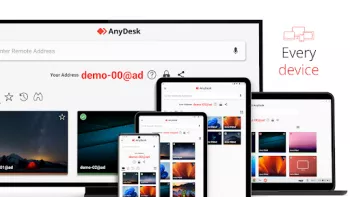

























MOHAMED EL OUERYAGHLY
التّطبيق مفيد جدا للوصول إلى شاشة الطّرف الآخر، سواء كان فردا من العائلة، صديق أو عميل. من الضّروري التّحكّم بالأذونات بحسب الشّخص الذي تريد الوصول...
Osman Qaterji
ممتاز لكن لا يدعم اللغة العربية أتمنى أن يدعم العربية قريباً
م.خالد باعلوي
ممتاز جدا ،،الف شكر لكم فريق التصميم ،،ولكن اعقب على التعديل الاخير ،حاولوا اعادة الاصلاح ،ولكم جزيل الشكر
Salah Al-ddin Osman
تطبيق ممتاز، يتيح لك التحكم بالاجهزة الاخرى والوصول اليها عند بعد بواسطة الاتصال بشبكة انترنت سوا شبكة نت داخلية او خارجية.
Abod Abod
برنامج ممتاز جدا