Apps Home

Understanding Android WiFi Networks
To optimize the WiFi settings on your Android device, it's crucial to first understand how WiFi networks operate and interact with your mobile device. WiFi, short for Wireless Fidelity, is a technology that allows electronic devices to connect to the internet without the need for physical wires. Unlike mobile data that relies on cellular signals, WiFi uses radio waves to transmit data between a router and your Android device, providing a high-speed internet connection that's often more reliable and cost-effective, especially for streaming media or transferring large files. A proper grasp of WiFi functionality aids in comprehending the challenges and techniques involved in optimizing your Android WiFi settings. Most Android devices support dual-band WiFi networks, operating on two frequency bands: 2.4 GHz and 5 GHz. The 2.4 GHz band covers a larger area and is more suitable for penetrating walls, but it is prone to interference and lower speeds. The 5 GHz band, in contrast, supports higher speeds and is less susceptible to interference, but its range is limited. Taking advantage of these frequencies based on your requirements and environment can significantly enhance your WiFi experience. Additionally, understanding SSIDs—Service Set Identifiers—helps in recognizing different wireless networks. Android devices automatically save your WiFi passwords and SSIDs for previously connected networks, but these settings can sometimes lead to unsatisfactory connections if not properly managed. To ensure optimal performance, it's also important to recognize the roles of the router and modem. The modem brings the internet connection from your provider to your home, while the router distributes that connection wirelessly to your Android device. Many routers offer advanced settings such as Quality of Service (QoS), which prioritizes internet traffic to certain devices, enhancing user experience, especially when multiple devices are connected.
Configuring Advanced WiFi Settings on Android
Optimizing WiFi settings on Android requires delving into the device's advanced network settings. One fundamental adjustment involves setting a static IP address instead of relying on dynamically assigned addresses via DHCP (Dynamic Host Configuration Protocol). A static IP decreases the likelihood of connectivity issues and allows for a more stable connection as your Android device communicates with the router without frequent IP address changes. To configure a static IP on your Android, navigate to the WiFi settings, select the network, and modify the IP settings. Another aspect worth exploring is the modification of WiFi frequency bands. By accessing the advanced WiFi settings, users can direct their devices to prefer either the 2.4 GHz or 5 GHz frequency, facilitating a better connection based on the specific environment. For users experiencing disconnects or low speeds, switching to a lesser-used channel within the WiFi band can significantly mitigate interference from nearby networks. Moreover, Android devices offer an option to enable WiFi Assistant—a feature that automatically switches between mobile data and WiFi to maintain a consistent internet connection. This feature can bolster connectivity when navigating between different WiFi networks throughout the day. Configuring a Virtual Private Network (VPN) can further enhance security on public WiFi networks. VPNs encrypt data and hide your IP address, safeguarding your information from potential threats while bolstering privacy. Applying these advanced settings may require a deeper understanding of your router's own configurations. Apps designed to access router settings are available, providing guidance on how to adjust router settings directly from your Android device. Often, these apps contain comprehensive instructions, from changing the router's password to adapting network speeds.
Common Troubleshooting Techniques for Android WiFi
Troubleshooting WiFi connectivity issues on Android involves multiple steps, beginning with the identification of the exact problem. Common issues include WiFi not turning on, intermittent connectivity, low speeds, or inability to connect to certain networks. Restarting the device is often the simplest solution, as it can resolve minor glitches stemming from software bugs or temporary network issues. If restarting proves ineffective, examining and resetting the network settings can lead to a resolution. By resetting network settings, stored WiFi networks, and their corresponding passwords are removed, enabling a fresh setup that may eliminate entrenched problems. In cases of persistent disconnection, ensuring your device's software is updated can pre-emptively address known connectivity bugs. Drivers and security patches within updates often include solutions to known WiFi issues. It's also vital to check the router's settings to confirm it's operating and emitting a signal properly. Logging into your router through a dedicated app or web interface can reveal whether firmware updates are available. Adjusting the router's transmission power, running diagnostic tests, or switching to a different WiFi channel can also help. For those living in densely populated areas, interference from multiple networks may necessitate switching to a less crowded WiFi channel. Some apps can scan available channels to determine the optimal one. Lastly, for issues specifically related to speed, running speed tests while connected to different networks can distinguish whether the problem lies with the Android device, the router, or the service provider.
Enhancing WiFi Security on Android Devices
Security is a paramount concern when using WiFi, and Android devices offer various settings to safeguard your connection. Changing the WiFi password regularly is a primary security measure. This prevents unauthorized access to your network and ensures that only permitted devices can connect. On the Android device itself, setting up a robust screen lock secures the device from unauthorized use, especially when using public or unsecured networks. Enabling Android's built-in security features such as Play Protect can further protect against harmful apps that might compromise WiFi settings or leak sensitive data. Managing app permissions is another layer of defense; ensure that only trusted apps have access to WiFi settings, reducing the risk of unwanted changes. Android devices support WPA3 encryption, the latest WiFi security protocol offering enhanced safeguards compared to its predecessors. By ensuring the router supports WPA3, users can better protect their transmissions. Another advanced technique involves the configuration of MAC address filtering, wherein devices can be specifically allowed or blocked from accessing the network, effectively minimizing unauthorized usage. For those frequently utilizing public WiFi, a strong recommendation is to employ VPNs to encrypt data transmissions. VPNs can obscure your browsing activity from potential eavesdroppers, significantly enhancing privacy. Some Android apps help track devices connected to your WiFi, allowing for real-time monitoring and the identification of suspicious devices.
Tools for Optimizing Your Android WiFi
To effectively optimize WiFi on an Android device, several tools and applications can provide constructive assistance. One example is a router settings app that explains myriad configurations necessary for optimal router performance. Such applications simplify the process of changing passwords and network speeds, hiding network names, or even blocking unwanted devices from your WiFi. Additionally, apps that offer network analysis tools allow users to assess the strength of their WiFi signal, revealing dead zones within a given area. These insights enable strategic router placement, optimizing signal distribution throughout a home or office. Speed test applications are indispensable for revealing your WiFi's performance, both in terms of download and upload capabilities. This can assist in identifying whether disruptions stem from the router, the Android device, or the internet service provider. Users can also leverage applications for establishing a VPN connection. These applications facilitate secure browsing over public networks. Moreover, some apps offer detailed guides on the initial setup of new routers, ensuring users can activate and configure their networks without professional assistance. For those seeking more involved adjustments, some apps allow karaoke-like interaction with customer service, assisting in resolving specific WiFi issues. When dealing with routers from different brands, dedicated applications provide tailored configurations for devices from companies like TP-Link, Netgear, and D-Link. Through these applications, Android users can adjust QoS, configure port forwarding, or implement parental controls. Additionally, online forums and FAQs within these apps can offer community-driven support and solutions to common WiFi issues. By choosing to Download for Android, users gain a plethora of tools to refine their WiFi setup.
Share Your Opinion
Your Email Will Not Be Published.
All Rights Reserved © Apps Home 2025






























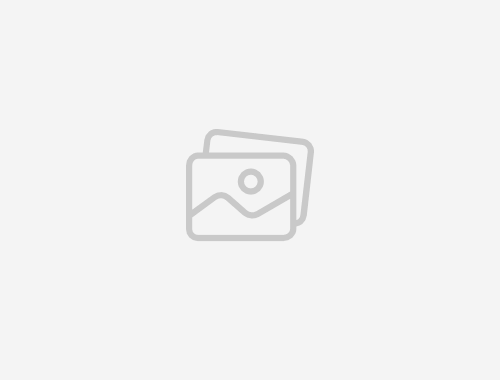
Mohamed Elsaed
This app is very easy to use and very good 😊😊
Ahmed Samy
Best app for internet in Egypt _Thx❤
Eslam Adel
Good first step. Continuous
Ahmed Essam
Useful application, loved it.
Elsayed Mosad
it's very useful Shpo