Apps Home
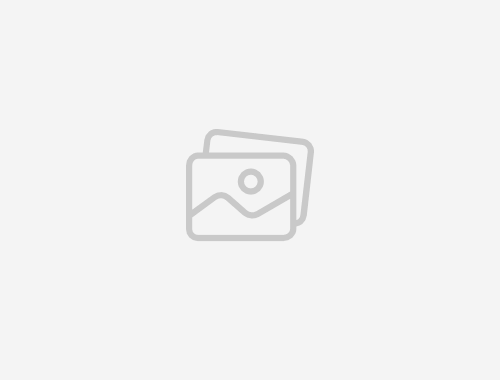
Introduction to Icon and Logo Personalization for Android
Android devices offer extensive customization options compared to other operating systems. One of the most popular forms of personalization is changing the icons and logos on your Android device. This allows users to tailor the interface to suit their personal aesthetic preferences or to organize their home screens more efficiently. The ability to customize icons can significantly enhance the user experience, making it not only more visually appealing but also more user-friendly.
The Importance of Icon Personalization
Icon personalization is not just about aesthetics. It serves functional purposes such as easily identifying apps, organizing the home screen in a way that reflects user habits, and even improving accessibility for individuals who might have difficulty distinguishing default app icons. By personalizing icons, users can create a unique environment that suits their workflows, enhances productivity, and reflects their individual style.
How Icon Changer Works
Icon Changer is a user-friendly application that simplifies the process of changing and customizing app icons on Android. It utilizes the shortcut capabilities offered by the Android system to help users modify the appearance and name of any application. The application provides a vast selection of built-in icons that users can choose from, and it also allows importing images from the gallery or camera.
Step-by-Step Guide to Using Icon Changer
Step 1: Open Icon Changer
The first step in personalizing your app icons is to launch the Icon Changer application on your Android device.
Step 2: Select an Application
Select the application for which you want to change the icon. The app will display a list of installed applications for you to choose from.
Step 3: Choose a New Icon
After selecting an application, you can choose a new icon from the built-in pack, your gallery, other application icons, or third-party icon packs.
Step 4: Edit the Application Name
You also have the option to change the application's name. This step is optional and the name field can be left blank if you prefer.
Step 5: Create the Shortcut
Once you have selected a new icon and edited the app name, a shortcut with the customized icon will be created on your home screen.
Dealing with Watermarks
In some instances, shortcuts created may have a watermark. To avoid this, go to the home screen, press and hold a blank area, and select 'Widget' from the bottom menu. Find the Icon Changer widget, drag it to your home screen, and create your icon there.
Enhancing Your Device's Aesthetic
Customizing your icons is a simple yet effective way of enhancing your Android's aesthetic appeal. With Icon Changer, the possibilities are nearly endless, allowing you to create a look that reflects your personality and style.
Conclusion
Personalizing icons and logos on an Android device is a straightforward process that can dramatically improve both the look and functionality of your device. The Icon Changer app offers an accessible way to make these changes without requiring advanced technical knowledge. By following the steps outlined above, you can craft a unique and personalized phone look that meets your individual needs and preferences.
شاركنا رأيك
بريدك الالكتروني لن يتم نشره.
All Rights Reserved © Apps Home 2025
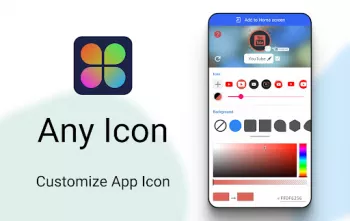





























Kristen Proffitt
This is great so far! I have had it for a while, probably a month, and nothing bad has happened! It is pretty simple to use, and lots of options on...
AG
My original review was 2 stars because of the number of ads and how offensive they were. However, I raised it to 5 stars because once I finished tw...
Gray James
Went through a few different apps trying to find one I felt most comfortable using. This one has the best data policy for the least amount of ads (...
V
i normally never praise an app, or even review them, but this is genuinely an amazing one. it is nearly flawless, and is undoubtably everything you...
Sena Jobe
I love every part of this app. Everything is customizable even the size and the color of the icons and you can change the name. I don't know if thi...