Apps Home

Understanding the Need for a Phone as a Webcam
The modern digital age has necessitated the need for increased virtual communication. With more people working from home, attending virtual meetings, and even engaging in online interviews, the need for a reliable webcam has become paramount. Yet, not everyone has access to high-quality webcams, or even if they do, they may find them cumbersome and expensive. This is where transforming a phone into a webcam comes in as a novel and economical solution. Smartphones today are equipped with high-resolution cameras, advanced processing capabilities, and stable internet connectivity, making them perfect candidates for webcam functionalities. By leveraging the technological advancements in smartphone cameras, such as the high pixel count and the ability to handle low-light conditions, users can enjoy superior video quality during virtual interactions. Apple and Android devices, with their advanced camera sensors, provide images that are often sharper and clearer than those from a traditional webcam, especially if these devices are the latest models. The convenience factor cannot be ignored either; since most people carry their phone with them at all times, they have a webcam on-the-go without the need for extra gadgets. This transformation is achieved through various apps, such as DroidCam, which enable the seamless conversion of your phone into a fully functional webcam. With these apps, one can benefit from microphone noise cancellation, the option to connect via WiFi or USB, and the ability to maintain functionality even with the phone’s screen off, thus conserving battery. Ultimately, turning your phone into a webcam not only saves money but also enhances virtual communication quality, providing a sophisticated yet straightforward solution to the demand for webcams in today's interconnected world.
The Technology Behind Phone to Webcam Transformation
The technology that enables a phone to transform into a webcam involves a complex interplay of software and hardware capabilities, which is streamlined into user-friendly processes through applications like DroidCam. At the heart of this technology is the use of an IP webcam protocol, where your smartphone serves as a network camera that can communicate with your computer either through a local network or direct USB connection. The process begins with the installation of an app on the phone, such as DroidCam, that is designed to capture video input. This app is coupled with a PC client that you install on your computer; the client acts as a bridge, facilitating communication between the phone and the computer. The communication itself can occur over WiFi, which provides flexibility and ease as there are no additional hardware requirements like USB cables, or via USB, offering a more stable and private connection free from the fluctuations of wireless networks. WiFi connections utilize your local network to transmit data packets containing video streams in real-time. This requires both the phone and computer to be on the same local network. The app translates the captured video into MJPEG format, a format compatible with most media players and web browsers, which is then transmitted over the network to the computer. On the other hand, when opting for a USB connection, the app uses the PTP (Picture Transfer Protocol), similar to connecting a digital camera to a computer. This method is particularly favored for its stability and consistency in video quality. Ultimately, this technology capitalizes on the connection capacity of smartphones, taping into high-resolution sensors and rapid data processing to transform what would otherwise be merely digital communications into enriched visual experiences on par with traditional webcams.
Advantages and Limitations of Using Your Phone as a Webcam
Utilizing your phone as a webcam comes with a myriad of advantages, but like any technology, it is not without its limitations. One of the significant advantages lies in the image quality, as modern smartphones often boast higher quality cameras compared to many standard webcams. This is due, in part, to the advanced optics and image processing software inherent in smartphones. Moreover, the flexibility inherent in smartphones is unparalleled; you have a portable webcam that you can take anywhere, provided you have the necessary connection software on your device. This portability makes setting up virtual meetings and video calls much more convenient. Additionally, using apps like DroidCam allows you not only to use the camera but also to include audio, thanks to the phone's microphone integration, which can be a significant advantage in reducing the need for additional hardware such as microphones. These applications also offer many additional features such as noise cancellation, video rotation, and the ability to perform optimizations like frame rate smoothening, which are not commonly found on traditional webcams. Nonetheless, there are limitations to this technology. It relies heavily on battery power; even though apps can continue to function with the screen off, they still consume battery life significantly. Moreover, WiFi-based connections may occasionally suffer from latency or interruptions, especially if the network is unstable or overloaded. USB connections, while more stable, require one to deal with the annoyance of cables and sometimes additional driver setups on PCs. Also, prolonged use of a phone as a webcam can lead to overheating, especially if the phone is not placed in an adequately ventilated environment. While there are many benefits to using a phone as a webcam, individuals need to weigh these advantages against the potential pitfalls to determine if this solution fits their specific needs and circumstances effectively.
Step-by-Step Guide to Setting Up Your Phone as a Webcam
Transforming your phone into a webcam involves several straightforward steps, which, when followed correctly, can seamlessly integrate your smartphone camera into your PC’s video interface. To begin the process, you need to install a compatible app on your phone, such as DroidCam. For Android users, this can be quickly downloaded and installed from the Google Play Store. Once the app is installed on your phone, the next step is to prepare your computer. You need to install the PC client for Windows or Linux, which can be found on the developer's website. Installing this software will establish the communication link between your phone and your PC. With both the app and the client installed, you will have to decide on the method of connection: either WiFi or USB. Connecting over WiFi involves ensuring that both devices are on the same local network. The app will display an IP address and port number, which you’ll need to enter into the PC client to establish the connection. For USB connections, it is generally more stable as it’s less susceptible to network issues. USB connection may require you to enable USB debugging on your Android phone and install specific drivers on your computer, which is typically a straightforward process once directed by the software. After establishing the connection, you can select the available camera options within the application on your computer. This may include choosing the front or back camera, adjusting the resolution, and managing other visual parameters according to your needs. Moreover, you can control the camera view's rotation, to ensure you're properly oriented during a call. Once everything is set up, the application will register your phone as a regular webcam interface, allowing it to be selected during virtual meetings, video calls, or even live streaming with ease. This step-by-step process empowers users to unlock the full potential of their smartphone, transcending its conventional use to fit modern digital environments seamlessly.
Exploring Alternatives and Enhancements for Phone Webcam Use
Beyond simply transforming your phone into a webcam, there are numerous enhancements and alternative methods to maximize its potential. Various applications offer enhanced features in their paid versions that could potentially align better with your specific needs. For instance, the Pro version of DroidCam, known as DroidCamX, offers higher resolution video support, which can be pivotal if you're looking to host professional-quality virtual meetings or produce high-grade content. DroidCamX also provides functionalities such as video mirroring, flipping, rotation adjustments, and advanced color calibration options to ensure your video appears precisely as you desire. While DroidCam is a popular choice due to its broad compatibility and ease of use, other apps like EpocCam are worthy alternatives, particularly for iOS users, offering wireless connectivity and comprehensive adjustments for video orientation and quality. These applications often include exclusive features like gesture control or custom overlays that cater to niche requirements, adding further versatility. Beyond software, there are also practical hardware enhancements worth considering. For example, investing in a mobile tripod can significantly stabilize your phone, ensuring a steady camera angle throughout your virtual interactions. If lighting conditions are less than ideal, affordable LED lights can be attached to your phone or nearby points to improve video clarity. Additionally, users who frequently use their phones as webcams may consider utilizing auxiliary cooling accessories to mitigate unwanted heating during prolonged use. Overall, while starting basic can offer significant conveniences, exploring advanced apps, additional accessories, and alternative connections provides a comprehensive and robust solution. By understanding all available options, users can enhance their digital presence through improved video communication without substantial financial investments typically associated with high-quality webcams. Download for Android | Download for Windows | Download for Linux
Share Your Opinion
Your Email Will Not Be Published.
All Rights Reserved © Apps Home 2025











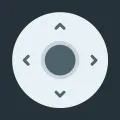



















John Golub
Really neat app setup, that allows an unused smart phone to be used as a webcam. Looks good, and saved a few bucks on having to buy a stand-alone w...
TheVleh
This is fantastic, it does exactly as it describes with little to no problems. Personally I'm a huge fan of how they do their "pro" app and how the...
A Google user
Lots of people giving low ratings while missing the point. It will of course have some lag, phones aren't designed to be straight up webcams. It se...
R W
I was in desperate need of a we cam to film art demos for work. I was able to use this app. It saved me from buying a camera. I did buy a $16 exter...
Faith B
I rarely write reviews, but this app has definitely earned one. I don't have a webcam, but my phone has a mic and a camera, right? Enter DroidCam- ...